bamazon
BAMAZON - Assignment 10
Overview
BAMAZON is a CLI app that represents an Amazon-like storefront utilizing Node.js and MySQL. The app will take in orders from customers and deplete stock from the store’s inventory. The app also has a manager interface allowing review of the store’s inventory, view low inventory, increasing stock quantity, and adding new products to the store’s iventory. Finally, the app has a supervisor interface that allows product sales by department to be reviewed and the ability to create new departments.
Requirements to run the app
-
A MySQL database is needed. The included bamazon_products.sql can be used to create the database containing a products table with pre-loaded items and departments table with pre-loaded overhead costs.
-
To install the required npm packages, enter
npm installat the bash terminal. This will install “mysql”, “inquirer”, “easy-table” and “chalk” packages. -
To run the Customer interface to the app, enter
node bamazonCustomer.jsat the bash terminal and follow the prompts. -
To run the Manager interface to of the app, enter
node bamazonManager.jsat the bash terminal and follow the prompts. -
To run the Supervisor interface to of the app, enter
node bamazonSupervisor.jsat the bash terminal and follow the prompts.
Customer Overview
-
The app begins by displaying the store’s inventory.
-
The customer is then prompted to enter the ID of the product and quantity they would like to purchase.
-
Once the customer has placed the order the following verification occurs:
-
The product ID is verified to exist. If not, the app informs the customer that the product ID selected does not exist in the store’s inventory.
-
The stock quantity is verified to meet the customer’s purchase quantity request. If not, the app informs the customer that the purchase quantity requested can’t be fulfilled.
-
-
After satisfying the above verifications, the purchase is fulfilled and the following actions occur:
-
The stock quantity for the product purchased is reduced by the amount of the purchase quantity.
-
The product sales of the purchased item is tallied and stored in the database.
-
The customer is shown the total order price for their purchase.
-
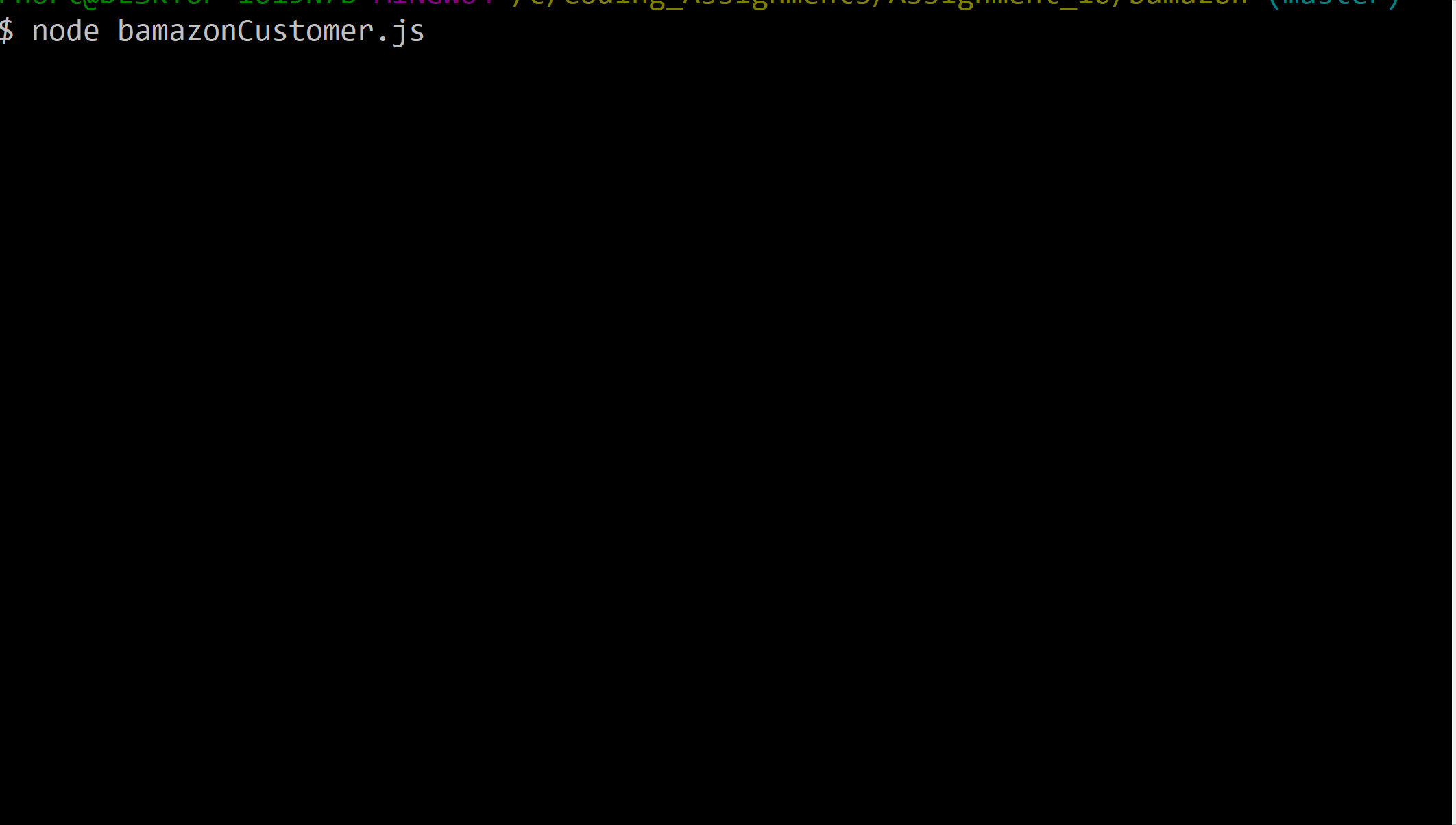
Manager Overview
-
The app begins by displaying a menu with the following options:
-
View Products for Sale
-
View Low Inventory
-
Add to Inventory
-
Add New Product
-
-
When the Manager selects
View Products for Sale, the app lists every available item:-
product ID
-
product name
-
product price
-
product quantity
-
product sales
-
-
When the Manager selects
View Low Inventory, then all products with an inventory count lower than five are listed. -
When the Manager selects
Add to Inventory, then they are prompted to enter the ID of the product for which they want to add additonal quantity. -
When the Manager selects
Add New Product, then they are prompted to enter:-
product name
-
department name
-
product price
-
product quantity
-
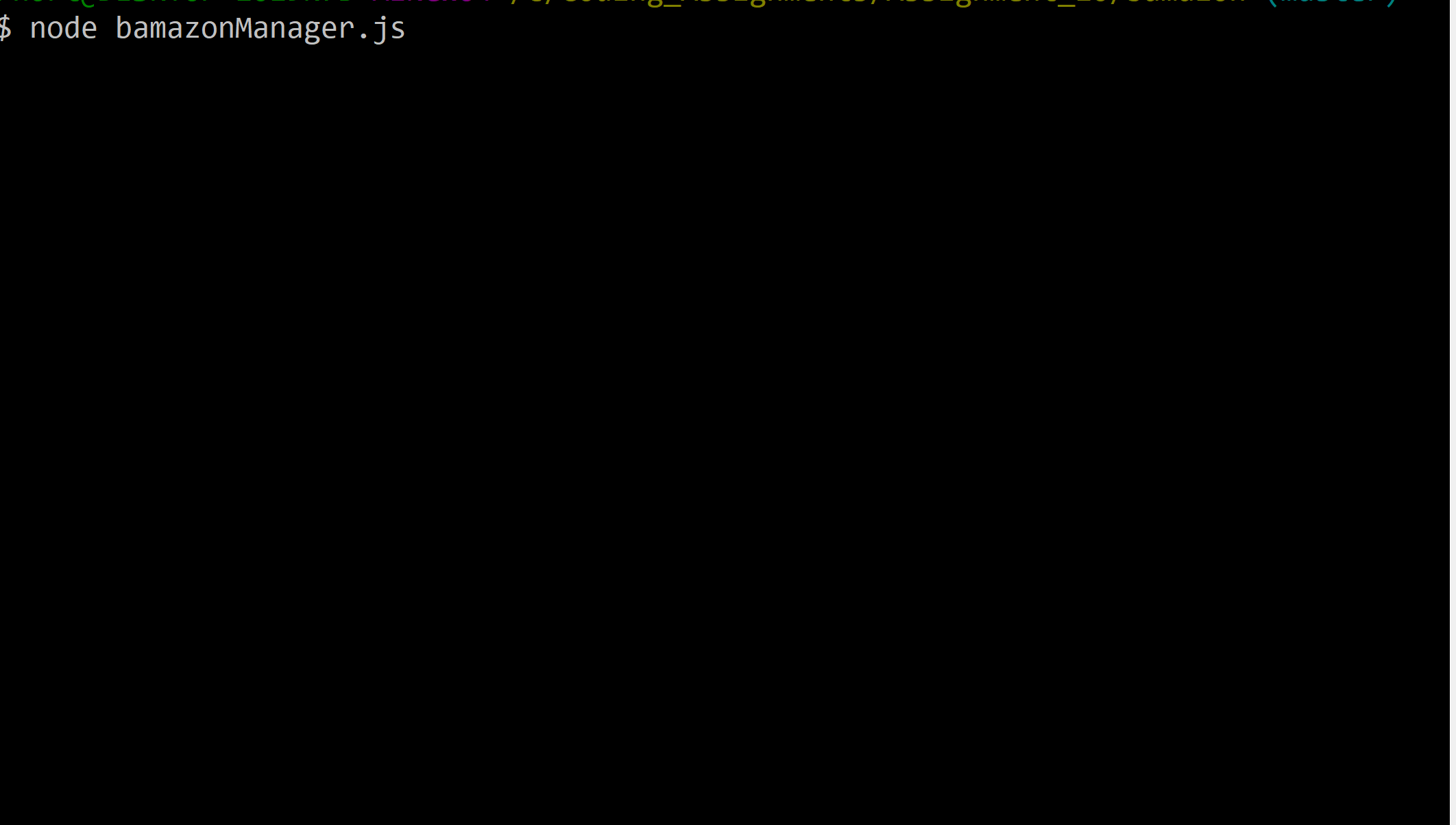
Supervisor Overview
-
The app begins by displaying a menu with the following options:
-
View Product Sales by Department
-
Create New Department
-
-
When the Supervisor selects
View Product Sales by Department, the app displays a summarized table containing the department name and it’s overhead costs and the total profit for the dpartment. -
When the Supervisor selects
Create New Department, then they are prompted to enter the department name and overhead costs.
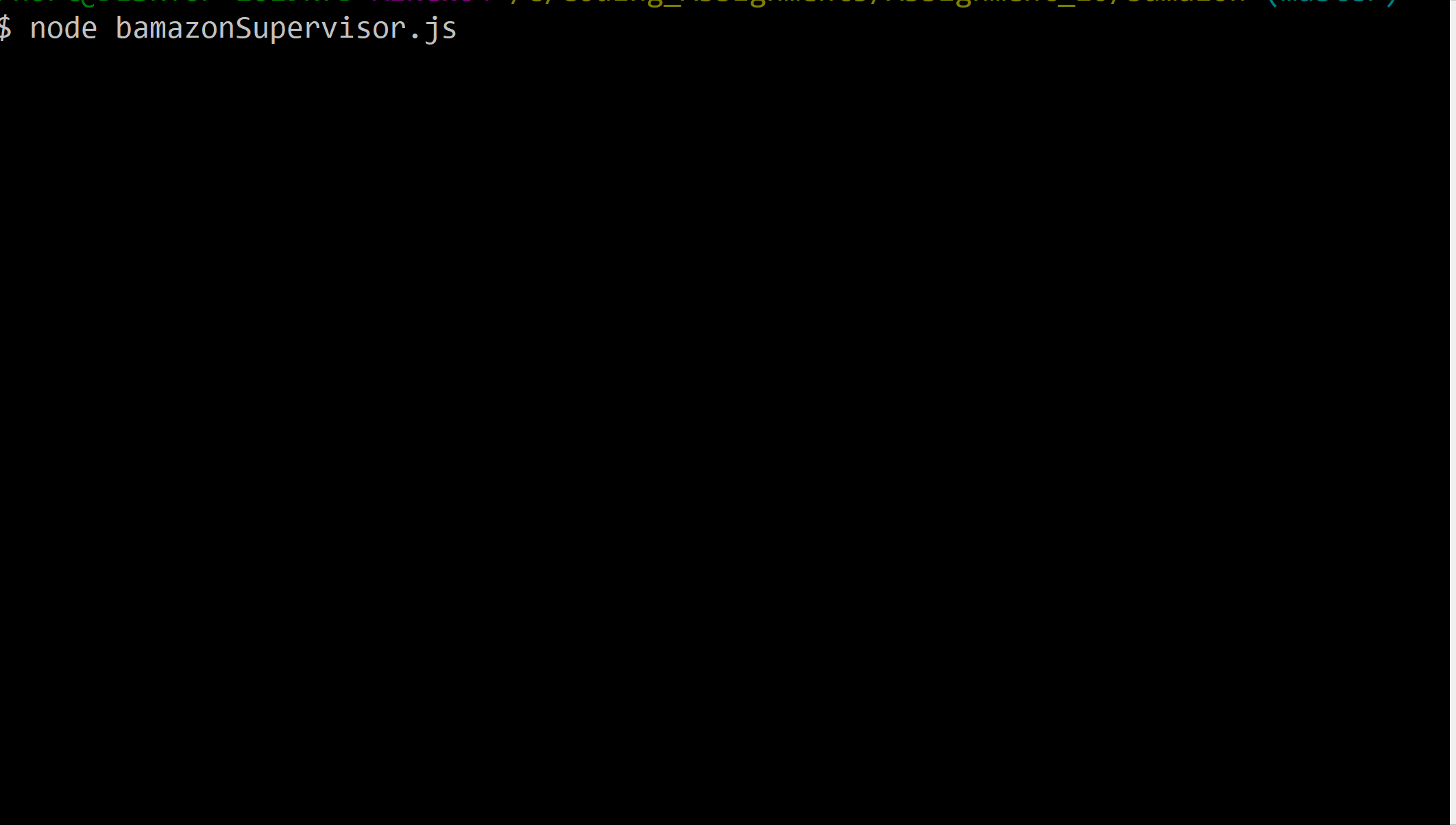 Author: Roy Norton (C) 2018.
Author: Roy Norton (C) 2018.